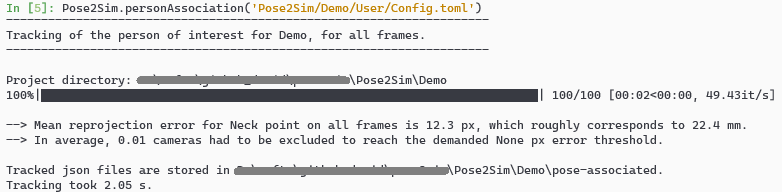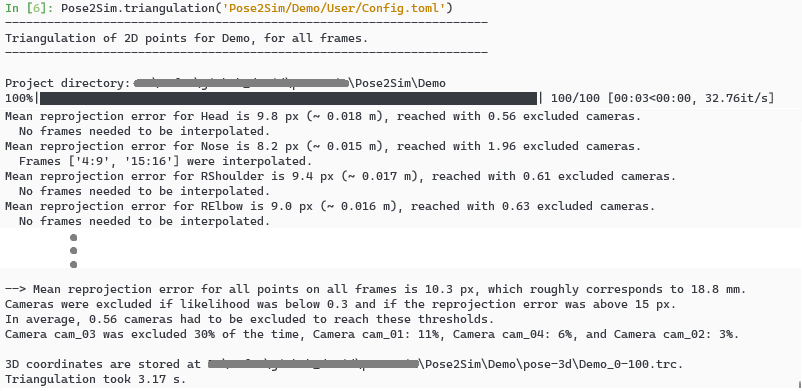| .github/workflows | ||
| Content | ||
| Pose2Sim | ||
| .gitignore | ||
| CITATION.cff | ||
| LICENSE | ||
| pyproject.toml | ||
| README.md | ||
| setup.cfg | ||
| setup.py | ||
Pose2Sim
N.B:. Please set undistort_points and handle_LR_swap to false for now since it currently leads to inaccuracies. I'll try to fix it soon.
News: Version 0.6:
Batch processing, Marker augmentation, and Blender visualizer now released!
To upgrade, type
pip install pose2sim --upgrade.
Pose2Sim provides a workflow for 3D markerless kinematics, as an alternative to the more usual marker-based motion capture methods. It aims to provide a free tool to obtain research-grade results from consumer-grade equipment. Any combination of phone, webcam, GoPro, etc can be used.
Pose2Sim stands for "OpenPose to OpenSim", as it uses OpenPose inputs (2D keypoints coordinates obtained from multiple videos) and leads to an OpenSim result (full-body 3D joint angles). Other 2D pose estimators such as BlazePose, DeeplLabCut, AlphaPose, etc. can now be used as inputs.
If you can only use one single camera and don't mind losing some accuracy, please consider using Sports2D.
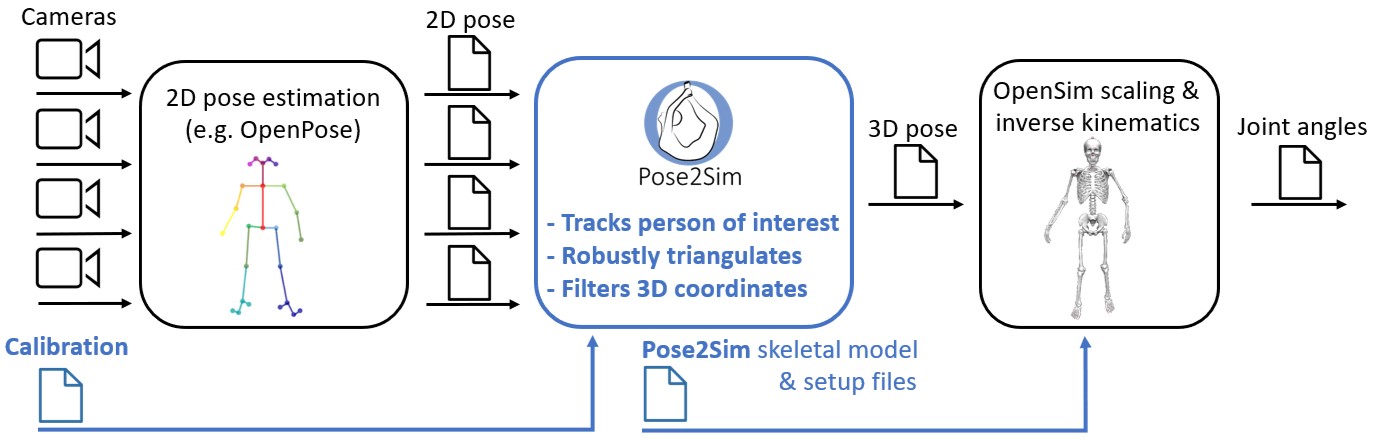

N.B.: As always, I am more than happy to welcome contributors (see How to contribute).
Pose2Sim releases:
- v0.1: Published online
- v0.2: Published associated paper
- v0.3: Supported other pose estimation algorithms
- v0.4: New calibration tool based on scene measurements
- v0.5: Automatic batch processing
- v0.6: Marker augmentation, Blender visualizer
- v0.7: Calibration based on keypoint detection, Handling left/right swaps, Correcting lens distortions
- v0.8: Supports multi-person analysis
- v0.9: New synchronization tool
- v0.10: Graphical User Interface
- v1.0: First accomplished release
Contents
- Installation and Demonstration
- Use on your own data
- Utilities
- How to cite and how to contribute
Installation and Demonstration
Installation
-
Install OpenPose (instructions there).
Windows portable demo is enough. -
Install OpenSim 4.x (there).
Tested up to v4.4-beta on Windows. Has to be compiled from source on Linux (see there). -
Optional. Install Anaconda or Miniconda.
Open an Anaconda terminal and create a virtual environment with typing:conda create -n Pose2Sim python=3.8 -y conda activate Pose2Sim
-
Install Pose2Sim:
If you don't use Anaconda, typepython -Vin terminal to make sure python>=3.8 is installed.-
OPTION 1: Quick install: Open a terminal.
pip install pose2sim -
OPTION 2: Build from source and test the last changes: Open a terminal in the directory of your choice and Clone the Pose2Sim repository.
git clone --depth 1 https://github.com/perfanalytics/pose2sim.git cd pose2sim pip install .
-
Demonstration Part-1: Build 3D TRC file on Python
This demonstration provides an example experiment of a person balancing on a beam, filmed with 4 calibrated cameras processed with OpenPose.
Open a terminal, enter pip show pose2sim, report package location.
Copy this path and go to the Demo folder with cd <path>\pose2sim\Demo\S00_Demo_Session.
Type ipython, and test the following code:
from Pose2Sim import Pose2Sim
Pose2Sim.calibration()
Pose2Sim.personAssociation()
Pose2Sim.triangulation()
Pose2Sim.filtering()
Pose2Sim.markerAugmentation()
3D results are stored as .trc files in each trial folder in the pose-3d directory.
N.B.: Default parameters have been provided in Config.toml but can be edited.
N.B.: Try calibration tool by changing calibration_type to calculate instead of convert (more info there).
Demonstration Part-2: Obtain 3D joint angles with OpenSim
In the same vein as you would do with marker-based kinematics, start with scaling your model, and then perform inverse kinematics.
Scaling
- Open OpenSim.
- Open the provided
Model_Pose2Sim_LSTM.osimmodel fromPose2Sim/OpenSim_Setup. (File -> Open Model) - Load the provided
Scaling_Setup_Pose2Sim_LSTM.xmlscaling file fromPose2Sim/OpenSim_Setup. (Tools -> Scale model -> Load) - Run. You should see your skeletal model take the static pose.
Inverse kinematics
- Load the provided
IK_Setup_Pose2Sim_LSTM.xmlscaling file fromPose2Sim/OpenSim_Setup. (Tools -> Inverse kinematics -> Load) - Run. You should see your skeletal model move in the Vizualizer window.
Demonstration Part-3 (optional): Visualize your results with Blender
Visualize your results and look in detail for potential areas of improvement (and more).
Install the add-on
Follow instructions on the Pose2Sim_Blender add-on page.
Visualize your results
Just play with the buttons!
Visualize camera positions, videos, triangulated keypoints, OpenSim skeleton, and more.
N.B.: You need to proceed to the full install to import the inverse kinematic results from OpenSim. See instructions there.
https://github.com/perfanalytics/pose2sim/assets/54667644/5d7c858f-7e46-40c1-928c-571a5679633a
Use on your own data
Deeper explanations and instructions are given below.
N.B.: If a step is not relevant for your use case (synchronization, person association, etc), you can skip it.
Setting your project up
Get ready for automatic batch processing.
Retrieve the folder structure
- Open a terminal, enter
pip show pose2sim, report package location.
Copy this path and go to the Demo folder withcd <path>\pose2sim\Demo. - Copy this folder wherever you like, and rename it as you wish.
- The rest of the tutorial will explain to you how to populate the
Calibrationandvideosfolders, edit the Config.toml files, and run each Pose2Sim step.
Batch processing
Each session folder should follow a Session -> Participant -> Trial structure, with a Config.toml file in each of the directory levels:
Session_s1 \ Config.toml
├── Calibration\
└── Participant_p1 \ Config.toml
└── Trial_t1 \ Config.toml
Run Pose2Sim from the Session folder if you want to batch process the whole session, from the Participant folder if you want to batch process all the trials of a participant, or from the Trial folder if you want to process a single trial. There should be one Calibration folder per session.
Global instructions are given in the Config.toml file of the Session folder, and can be altered for specific Participants or Trials by uncommenting keys and their values in their respective Config.toml files.
Try uncommenting [project] and set frame_range = [10,300] for a Participant for example, or uncomment [filtering.butterworth] and set cut_off_frequency = 10 for a Trial.
Camera calibration
Calculate camera intrinsic properties and extrinsic locations and positions.
Convert a preexisting calibration file, or calculate intrinsic and extrinsic parameters from scratch. \
Open an Anaconda prompt or a terminal in a Session, Participant, or Trial folder.
Type ipython.
from Pose2Sim import Pose2Sim
Pose2Sim.calibration()
Convert from Qualisys, Optitrack, Vicon, OpenCap, EasyMocap, or bioCV
If you already have a calibration file, set calibration_type type to convert in your Config.toml file.
- From Qualisys:
- Export calibration to
.qca.txtwithin QTM. - Copy it in the
CalibrationPose2Sim folder. - set
convert_fromto 'qualisys' in your Config.toml file. Changebinning_factorto 2 if you film in 540p.
- Export calibration to
- From Optitrack: Exporting calibration will be available in Motive 3.2. In the meantime:
- Calculate intrinsics with a board (see next section).
- Use their C++ API to retrieve extrinsic properties. Translation can be copied as is in your
Calib.tomlfile, but TT_CameraOrientationMatrix first needs to be converted to a Rodrigues vector with OpenCV. See instructions here. - Use the
Calib.tomlfile as is and do not run Pose2Sim.calibration()
- From Vicon:
- Copy your
.xcpVicon calibration file to the Pose2SimCalibrationfolder. - set
convert_fromto 'vicon' in your Config.toml file. No other setting is needed.
- Copy your
- From OpenCap:
- Copy your
.pickleOpenCap calibration files to the Pose2SimCalibrationfolder. - set
convert_fromto 'opencap' in your Config.toml file. No other setting is needed.
- Copy your
- From EasyMocap:
- Copy your
intri.ymlandextri.ymlfiles to the Pose2SimCalibrationfolder. - set
convert_fromto 'easymocap' in your Config.toml file. No other setting is needed.
- Copy your
- From bioCV:
- Copy your bioCV calibration files (no extension) to the Pose2Sim
Calibrationfolder. - set
convert_fromto 'biocv' in your Config.toml file. No other setting is needed.
- Copy your bioCV calibration files (no extension) to the Pose2Sim
- From AniPose or FreeMocap:
- Copy your
.tomlcalibration file to the Pose2SimCalibrationfolder. - Calibration can be skipped since Pose2Sim uses the same Aniposelib format.
- Copy your
Calculate from scratch
Calculate calibration parameters with a checkerboard, with measurements on the scene, or automatically with detected keypoints.
Take heart, it is not that complicated once you get the hang of it!
N.B.: Try the calibration tool on the Demo by changing
calibration_typetocalculatein Config.toml.
For the sake of practicality, there are voluntarily few board images for intrinsic calibration, and few points to click for extrinsic calibration. In spite of this, your reprojection error should be under 1-2 cm, which does not hinder the quality of kinematic results in practice.).
-
Calculate intrinsic parameters with a checkerboard:
N.B.: Intrinsic parameters: camera properties (focal length, optical center, distortion), usually need to be calculated only once in their lifetime. In theory, cameras with same model and same settings will have identical intrinsic parameters.
N.B.: If you already calculated intrinsic parameters earlier, you can skip this step by settingoverwrite_intrinsicsto false.- Create a folder for each camera in your
Calibration\intrinsicsfolder. - For each camera, film a checkerboard or a charucoboard. Either the board or the camera can be moved.
- Adjust parameters in the Config.toml file.
- Make sure that the board:
- is filmed from different angles, covers a large part of the video frame, and is in focus.
- is flat, without reflections, surrounded by a white border, and is not rotationally invariant (Nrows ≠ Ncols, and Nrows odd if Ncols even).
- A common error is to specify the external, instead of the internal number of corners. This may be one less than you would intuitively think.

Intrinsic calibration error should be below 0.5 px.
- Create a folder for each camera in your
-
Calculate extrinsic parameters:
N.B.: Extrinsic parameters: camera placement in space (position and orientation), need to be calculated every time a camera is moved. Can be calculated from a board, or from points in the scene with known coordinates.
N.B.: If there is no measurable item in the scene, you can temporarily bring something in (a table, for example), perform calibration, and then remove it before you start capturing motion.- Create a folder for each camera in your
Calibration\extrinsicsfolder. - Once your cameras are in place, shortly film either a board laid on the floor, or the raw scene
(only one frame is needed, but do not just take a photo unless you are sure it does not change the image format). - Adjust parameters in the Config.toml file.
- Then,
- With a checkerboard:
Make sure that it is seen by all cameras.
It should preferably be larger than the one used for intrinsics, as results will not be very accurate out of the covered zone. - With scene measurements (more flexible and potentially more accurate if points are spread out):
Manually measure the 3D coordinates of 10 or more points in the scene (tiles, lines on wall, boxes, treadmill dimensions, etc). These points should be as spread out as possible. Replaceobject_coords_3dby these coordinates in Config.toml.
Then you will click on the corresponding image points for each view. - With keypoints:
For a more automatic calibration, OpenPose keypoints could also be used for calibration.
COMING SOON!
- With a checkerboard:
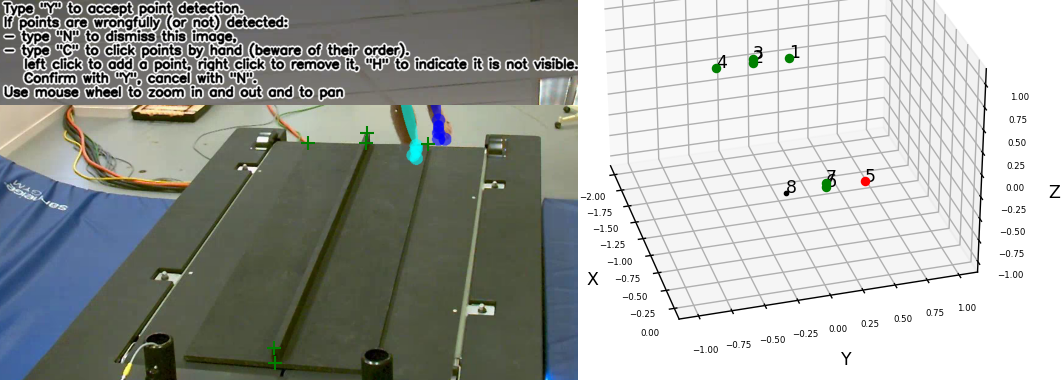
Extrinsic calibration error should be below 1 cm, but depending on your application, results will still be potentially acceptable up to 2.5 cm.
- Create a folder for each camera in your
2D pose estimation
Estimate 2D pose from images with Openpose or another pose estimation solution.
N.B.: First film a short static pose that will be used for scaling the OpenSim model (A-pose for example), and then film your motions of interest.
N.B.: Note that the names of your camera folders must follow the same order as in the calibration file, and end with '_json'.
With OpenPose:
The accuracy and robustness of Pose2Sim have been thoroughly assessed only with OpenPose, and especially with the BODY_25B model. Consequently, we recommend using this 2D pose estimation solution. See OpenPose repository for installation and running.
- Open a command prompt in your OpenPose directory.
Launch OpenPose for eachvideosfolder:bin\OpenPoseDemo.exe --model_pose BODY_25B --video <PATH_TO_TRIAL_DIR>\videos\cam01.mp4 --write_json <PATH_TO_TRIAL_DIR>\pose\pose_cam01_json - The BODY_25B model has more accurate results than the standard BODY_25 one and has been extensively tested for Pose2Sim.
You can also use the BODY_135 model, which allows for the evaluation of pronation/supination, wrist flexion, and wrist deviation.
All other OpenPose models (BODY_25, COCO, MPII) are also supported.
Make sure you modify the Config.toml file accordingly. - Use one of the
json_display_with_img.pyorjson_display_with_img.pyscripts (see Utilities) if you want to display 2D pose detections.
N.B.: OpenPose BODY_25B is the default 2D pose estimation model used in Pose2Sim. However, other skeleton models from other 2D pose estimation solutions can be used alternatively.

With MediaPipe:
Mediapipe BlazePose is very fast, fully runs under Python, handles upside-down postures and wrist movements (but no subtalar ankle angles).
However, it is less robust and accurate than OpenPose, and can only detect a single person.
- Use the script
Blazepose_runsave.py(see Utilities) to run BlazePose under Python, and store the detected coordinates in OpenPose (json) or DeepLabCut (h5 or csv) format:
Type inpython -m Blazepose_runsave -i input_file -dJspython -m Blazepose_runsave -hfor explanation on parameters. - Make sure you changed the
pose_modeland thetracked_keypointin the Config.toml file.
With DeepLabCut:
If you need to detect specific points on a human being, an animal, or an object, you can also train your own model with DeepLabCut. In this case, Pose2Sim is used as an alternative to AniPose, but it may yield better results since 3D reconstruction takes confidence into account (see this article).
- Train your DeepLabCut model and run it on your images or videos (more instruction on their repository)
- Translate the h5 2D coordinates to json files (with
DLC_to_OpenPose.pyscript, see Utilities):python -m DLC_to_OpenPose -i input_h5_file - Edit
pose.CUSTOMin Config.toml, and edit the node ids so that they correspond to the column numbers of the 2D pose file, starting from zero. Make sure you also changed thepose_modeland thetracked_keypoint.
You can visualize your skeleton's hierarchy by changing pose_model to CUSTOM and writing these lines:config_path = r'path_to_Config.toml' import toml, anytree config = toml.load(config_path) pose_model = config.get('pose').get('pose_model') model = anytree.importer.DictImporter().import_(config.get('pose').get(pose_model)) for pre, _, node in anytree.RenderTree(model): print(f'{pre}{node.name} id={node.id}') - Create an OpenSim model if you need inverse kinematics.
With AlphaPose:
AlphaPose is one of the main competitors of OpenPose, and its accuracy is comparable. As a top-down approach (unlike OpenPose which is bottom-up), it is faster on single-person detection, but slower on multi-person detection.
All AlphaPose models are supported (HALPE_26, HALPE_68, HALPE_136, COCO_133, COCO, MPII). For COCO and MPII, AlphaPose must be run with the flag "--format cmu".
- Install and run AlphaPose on your videos (more instruction on their repository)
- Translate the AlphaPose single json file to OpenPose frame-by-frame files (with
AlphaPose_to_OpenPose.pyscript, see Utilities):python -m AlphaPose_to_OpenPose -i input_alphapose_json_file - Make sure you changed the
pose_modeland thetracked_keypointin the Config.toml file.
Camera synchronization
Cameras need to be synchronized, so that 2D points correspond to the same position across cameras.
N.B.: Skip this step if your cameras are already synchronized.
If your cameras are not natively synchronized, you can use this script. This is still a draft, and will be updated in the future.
Alternatively, use a flashlight or a clap to synchronize them. GoPro cameras can also be synchronized with a timecode, by GPS (outdoors) or with a remote control (slightly less reliable).
Tracking, Triangulating, Filtering
Associate persons across cameras
Track the person viewed by the most cameras, in case of several detections by OpenPose.
N.B.: Skip this step if only one person is in the field of view.
Want to contribute? Allow for multiple person analysis.
Open an Anaconda prompt or a terminal in a Session, Participant, or Trial folder.
Type ipython.
from Pose2Sim import Pose2Sim
Pose2Sim.personAssociation()
Check printed output. If results are not satisfying, try and release the constraints in the Config.toml file.
Triangulating keypoints
Triangulate your 2D coordinates in a robust way.
The triangulation is weighted by the likelihood of each detected 2D keypoint, provided that they meet a likelihood threshold.
If the reprojection error is above a threshold, right and left sides are swapped; if it is still above, cameras are removed until the threshold is met. If more cameras are removed than threshold, triangulation is skipped for this point and this frame. In the end, missing values are interpolated.
Open an Anaconda prompt or a terminal in a Session, Participant, or Trial folder.
Type ipython.
from Pose2Sim import Pose2Sim
Pose2Sim.triangulation()
Check printed output, and visualize your trc in OpenSim: File -> Preview experimental data.
If your triangulation is not satisfying, try and release the constraints in the Config.toml file.
Filtering 3D coordinates
Filter your 3D coordinates.
Numerous filter types are provided, and can be tuned accordingly.\
Open an Anaconda prompt or a terminal in a Session, Participant, or Trial folder.
Type ipython.
from Pose2Sim import Pose2Sim
Pose2Sim.filtering()
Check your filtration with the displayed figures, and visualize your .trc file in OpenSim. If your filtering is not satisfying, try and change the parameters in the Config.toml file.

Marker Augmentation
Use the Stanford LSTM model to estimate the position of 47 virtual markers.
Note that inverse kinematic results are not necessarily better after marker augmentation. Skip if results are not convincing.
Make sure that participant_height is correct in your Config.toml file. participant_mass is mostly optional.
Only works with models estimating at least the following keypoints (e.g., not COCO):
["Neck", "RShoulder", "LShoulder", "RHip", "LHip", "RKnee", "LKnee",
"RAnkle", "LAnkle", "RHeel", "LHeel", "RSmallToe", "LSmallToe",
"RBigToe", "LBigToe", "RElbow", "LElbow", "RWrist", "LWrist"]
Will not work properly if missing values are not interpolated (i.e., if there are Nan value in the .trc file).
Open an Anaconda prompt or a terminal in a Session, Participant, or Trial folder.
Type ipython.
from Pose2Sim import Pose2Sim
Pose2Sim.markerAugmentation()
OpenSim kinematics
Obtain 3D joint angles.
Your OpenSim .osim scaled model and .mot inverse kinematic results will be found in the OpenSim folder of yourParticipantdirectory.
OpenSim Scaling
- Use the previous steps to capture a static pose, typically an A-pose or a T-pose.
- Open OpenSim.
- Open the provided
Model_Pose2Sim_LSTM.osimmodel fromPose2Sim/OpenSim_Setup. (File -> Open Model) - Load the provided
Scaling_Setup_Pose2Sim_LSTM.xmlscaling file. (Tools -> Scale model -> Load) - Replace the example static .trc file with your own data.
- Run
- Save the new scaled OpenSim model.
OpenSim Inverse kinematics
- Use Pose2Sim to generate 3D trajectories.
- Open OpenSim.
- Load the provided
IK_Setup_Pose2Sim_LSTM.xmlscaling file fromPose2Sim/OpenSim_Setup. (Tools -> Inverse kinematics -> Load) - Replace the example .trc file with your own data, and specify the path to your angle kinematics output file.
- Run
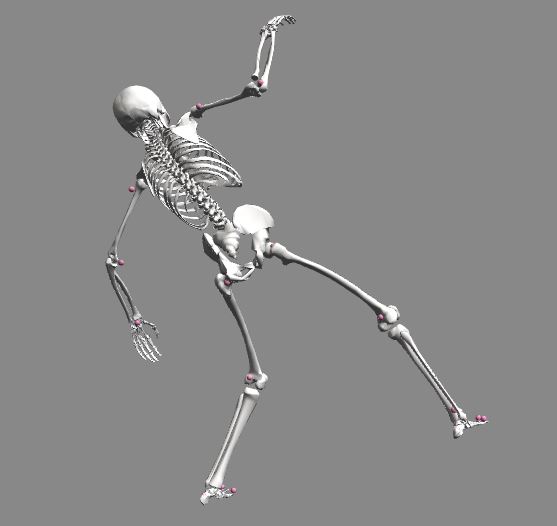
Command line
Alternatively, you can use command-line tools:
-
Open an Anaconda terminal in your OpenSim/bin directory, typically
C:\OpenSim <Version>\bin.
You'll need to adjust thetime_range,output_motion_file, and enter the full paths to the input and output.osim,.trc, and.motfiles in your setup file.opensim-cmd run-tool <PATH TO YOUR SCALING OR IK SETUP FILE>.xml -
You can also run OpenSim directly in Python:
import subprocess subprocess.call(["opensim-cmd", "run-tool", r"<PATH TO YOUR SCALING OR IK SETUP FILE>.xml"]) -
Or take advantage of the full the OpenSim Python API. See there for installation instructions (conda install may take a while).
Make sure to replacepy38np120with your Python version (3.8 in this case) and with your numpy version (1.20 here).conda install -c opensim-org opensim-moco=4.4=py38np120 -yIf you run into a DLL error while importing opensim, open the file
<Pose2Sim-env>\Lib\opensim\__init__.pyand replacecondabyconda-metaline 4.<Pose2Sim-env>location can be found withconda env list.
Then run:ipythonimport opensim opensim.ScaleTool("<PATH TO YOUR SCALING OR IK SETUP FILE>.xml").run() opensim.InverseKinematicsTool("<PATH TO YOUR SCALING OR IK SETUP FILE>.xml").run()You can also run other API commands. See there for more instructions on how to use it.
Utilities
A list of standalone tools (see Utilities), which can be either run as scripts, or imported as functions. Check usage in the docstrings of each Python file. The figure below shows how some of these toolscan be used to further extend Pose2Sim usage.
Converting calibration files (CLICK TO SHOW)
Blazepose_runsave.py Runs BlazePose on a video, and saves coordinates in OpenPose (json) or DeepLabCut (h5 or csv) format.
DLC_to_OpenPose.py Converts a DeepLabCut (h5) 2D pose estimation file into OpenPose (json) files.
AlphaPose_to_OpenPose.py Converts AlphaPose single json file to OpenPose frame-by-frame files.
calib_from_checkerboard.py Calibrates cameras with images or a video of a checkerboard, saves calibration in a Pose2Sim .toml calibration file. You should probably use Pose2Sim.calibration() instead, which is much easier and better.
calib_qca_to_toml.py Converts a Qualisys .qca.txt calibration file to the Pose2Sim .toml calibration file (similar to what is used in AniPose).
calib_toml_to_qca.py Converts a Pose2Sim .toml calibration file (e.g., from a checkerboard) to a Qualisys .qca.txt calibration file.
calib_easymocap_to_toml.py Converts EasyMocap intrinsic and extrinsic .yml calibration files to an OpenCV .toml calibration file.
calib_toml_to_easymocap.py Converts an OpenCV .toml calibration file to EasyMocap intrinsic and extrinsic .yml calibration files.
calib_toml_to_opencap.py Converts an OpenCV .toml calibration file to OpenCap .pickle calibration files.
calib_toml_to_opencap.py To convert OpenCap calibration tiles to a .toml file, please use Pose2Sim.calibration() and set convert_from = 'opencap' in Config.toml.
Plotting tools (CLICK TO SHOW)
json_display_with_img.py Overlays 2D detected json coordinates on original raw images. High confidence keypoints are green, low confidence ones are red.
json_display_without_img.py Plots an animation of 2D detected json coordinates.
trc_plot.py Displays X, Y, Z coordinates of each 3D keypoint of a TRC file in a different matplotlib tab.
Other trc tools (CLICK TO SHOW)
c3d_to_trc.py Converts 3D point data of a .c3d file to a .trc file compatible with OpenSim. No analog data (force plates, emg) nor computed data (angles, powers, etc) are retrieved.
trc_desample.py Undersamples a trc file.
trc_Zup_to_Yup.py Changes Z-up system coordinates to Y-up system coordinates.
trc_filter.py Filters trc files. Available filters: Butterworth, Kalman, Butterworth on speed, Gaussian, LOESS, Median.
trc_gaitevents.py Detects gait events from point coordinates according to Zeni et al. (2008).
trc_combine.py Combine two trc files, for example a triangulated DeepLabCut trc file and a triangulated OpenPose trc file.
trc_from_mot_osim.py Build a trc file from a .mot motion file and a .osim model file.
bodykin_from_mot_osim.py Converts a mot file to a .csv file with rotation and orientation of all segments.
reproj_from_trc_calib.py Reprojects 3D coordinates of a trc file to the image planes defined by a calibration file. Output in OpenPose or DeepLabCut format.
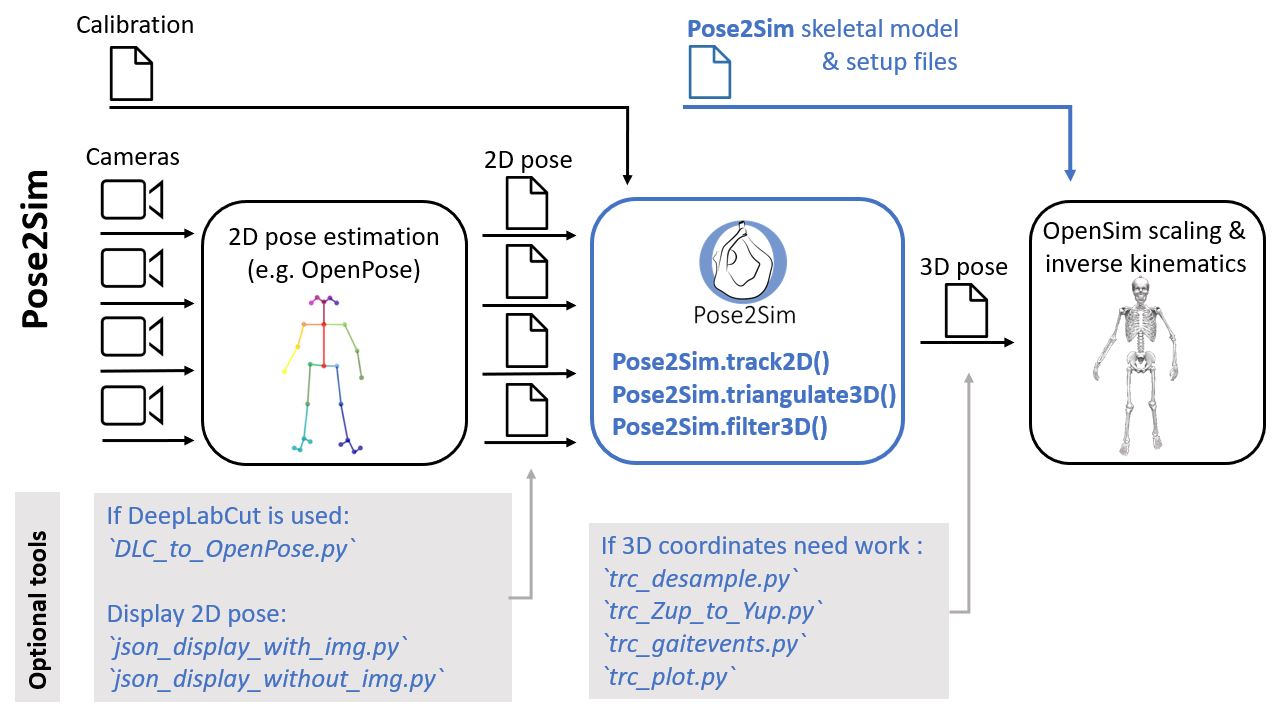
How to cite and how to contribute
How to cite
If you use this code or data, please cite Pagnon et al., 2022b, Pagnon et al., 2022a, or Pagnon et al., 2021.
@Article{Pagnon_2022_JOSS,
AUTHOR = {Pagnon, David and Domalain, Mathieu and Reveret, Lionel},
TITLE = {Pose2Sim: An open-source Python package for multiview markerless kinematics},
JOURNAL = {Journal of Open Source Software},
YEAR = {2022},
DOI = {10.21105/joss.04362},
URL = {https://joss.theoj.org/papers/10.21105/joss.04362}
}
@Article{Pagnon_2022_Accuracy,
AUTHOR = {Pagnon, David and Domalain, Mathieu and Reveret, Lionel},
TITLE = {Pose2Sim: An End-to-End Workflow for 3D Markerless Sports Kinematics—Part 2: Accuracy},
JOURNAL = {Sensors},
YEAR = {2022},
DOI = {10.3390/s22072712},
URL = {https://www.mdpi.com/1424-8220/22/7/2712}
}
@Article{Pagnon_2021_Robustness,
AUTHOR = {Pagnon, David and Domalain, Mathieu and Reveret, Lionel},
TITLE = {Pose2Sim: An End-to-End Workflow for 3D Markerless Sports Kinematics—Part 1: Robustness},
JOURNAL = {Sensors},
YEAR = {2021},
DOI = {10.3390/s21196530},
URL = {https://www.mdpi.com/1424-8220/21/19/6530}
}
How to contribute and to-do list
I would happily welcome any proposal for new features, code improvement, and more!
If you want to contribute to Pose2Sim, please see this issue.
You will be proposed a to-do list, but please feel absolutely free to propose your own ideas and improvements.
Main to-do list
- Graphical User Interface
- Multiple person triangulation
- Synchronization
- Self-calibration based on keypoint detection
Detailed GOT-DONE and TO-DO list (CLICK TO SHOW)
✔ Pose: Support OpenPose body_25b for more accuracy, body_135 for pronation/supination. ✔ Pose: Support BlazePose for faster inference (on mobile device). ✔ Pose: Support DeepLabCut for training on custom datasets. ✔ Pose: Support AlphaPose as an alternative to OpenPose. ✔ Pose: Define custom model in config.toml rather than in skeletons.py. ▢ Pose: Support MMPose, SLEAP, etc. ▢ Pose: Directly reading from DeepLabCut .csv or .h5 files instead of converting to .json (triangulation, person association, calibration, synchronization...) ▢ Pose: GUI help for DeepLabCut model creation.
✔ Calibration: Convert Qualisys .qca.txt calibration file. ✔ Calibration: Convert Optitrack extrinsic calibration file. ✔ Calibration: Convert Vicon .xcp calibration file. ✔ Calibration: Convert OpenCap .pickle calibration files. ✔ Calibration: Convert EasyMocap .yml calibration files. ✔ Calibration: Convert bioCV calibration files. ✔ Calibration: Easier and clearer calibration procedure: separate intrinsic and extrinsic parameter calculation, edit corner detection if some are wrongly detected (or not visible). ✔ Calibration: Possibility to evaluate extrinsic parameters from cues on scene. ▢ Calibration: Once object points have been detected or clicked once, track them for live calibration of moving cameras. Propose to click again when they are lost. ▢ Calibration: Calibrate cameras by pairs and compute average extrinsic calibration with aniposelib. ▢ Calibration: Fine-tune calibration with bundle adjustment. ▢ Calibration: Support ChArUco board detection (see there). ▢ Calibration: Calculate calibration with points rather than board. (1) SBA calibration with wand (cf Argus, see converter here). Set world reference frame in the end. ▢ Calibration: Alternatively, self-calibrate with OpenPose keypoints. Set world reference frame in the end. ▢ Calibration: Convert fSpy calibration based on vanishing point.
▢ Synchronization: Synchronize cameras on 2D keypoint speeds. Cf this draft script.
✔ Person Association: Automatically choose the main person to triangulate. ▢ Person Association: Multiple persons association. 1. Triangulate all the persons whose reprojection error is below a certain threshold (instead of only the one with minimum error), and then track in time with speed cf Slembrouck 2020? or 2. Based on affinity matrices Dong 2021? or 3. Based on occupancy maps Yildiz 2012? or 4. With a neural network Huang 2023?
✔ Triangulation: Triangulation weighted with confidence. ✔ Triangulation: Set a likelihood threshold below which a camera should not be used, a reprojection error threshold, and a minimum number of remaining cameras below which triangulation is skipped for this frame. ✔ Triangulation: Interpolate missing frames (cubic, bezier, linear, slinear, quadratic) ✔ Triangulation: Show mean reprojection error in px and in mm for each keypoint. ✔ Triangulation: Show how many cameras on average had to be excluded for each keypoint. ✔ Triangulation: Evaluate which cameras were the least reliable. ✔ Triangulation: Show which frames had to be interpolated for each keypoint. ✔ Triangulation: Solve limb swapping (although not really an issue with Body_25b). Try triangulating with opposite side if reprojection error too large. Alternatively, ignore right and left sides, use RANSAC or SDS triangulation, and then choose right or left by majority voting. More confidence can be given to cameras whose plane is the most coplanar to the right/left line. ✔ Triangulation: Undistort 2D points before triangulating (and distort them before computing reprojection error). ✔ Triangulation: Offer the possibility to augment the triangulated data with the OpenCap LSTM. Create "BODY_25_AUGMENTED" model, Scaling_setup, IK_Setup. ▢ Triangulation: Multiple person kinematics (output multiple .trc coordinates files). Triangulate all persons with reprojection error above threshold, and identify them by minimizing their displacement across frames. ▢ Triangulation: Pre-compile weighted_traingulation and reprojection with @jit(nopython=True, parallel=True) for faster execution. ▢ Triangulation: Offer the possibility of triangulating with Sparse Bundle Adjustment (SBA), Extended Kalman Filter (EKF), Full Trajectory Estimation (FTE) (see AcinoSet). ▢ Triangulation: Implement normalized DLT and RANSAC triangulation, Outlier rejection (sliding z-score?), as well as a triangulation refinement step. ▢ Triangulation: Track hands and face (won't be taken into account in OpenSim at this stage).
✔ Filtering: Available filtering methods: Butterworth, Butterworth on speed, Gaussian, Median, LOESS (polynomial smoothing). ✔ Filtering: Implement Kalman filter and Kalman smoother. ▢ Filtering: Implement smoothNet
✔ OpenSim: Integrate better spine from lifting fullbody model to the gait full-body model, more accurate for the knee. ✔ OpenSim: Optimize model marker positions as compared to ground-truth marker-based positions. ✔ OpenSim: Add scaling and inverse kinematics setup files. ✔ OpenSim: Add full model with contact spheres (SmoothSphereHalfSpaceForce) and full-body muscles (DeGrooteFregly2016Muscle), for Moco for example. ▢ OpenSim: Add model with ISB shoulder. ▢ OpenSim: Implement optimal fixed-interval Kalman smoothing for inverse kinematics (this OpenSim fork), or Biorbd)
✔ GUI: Blender add-on (cf MPP2SOS), or webapp (e.g., with Napari. See my draft project Maya-Mocap and BlendOsim. ▢ GUI: 3D plot of cameras and of triangulated keypoints. ▢ GUI: Demo on Google Colab (see Sports2D for OpenPose and Python package installation on Google Drive).
✔ Demo: Provide Demo data for users to test the code. ▢ Demo: Add videos for users to experiment with other pose detection frameworks ▢ Demo: Time shift videos and json to demonstrate synchronization ▢ Demo: Add another virtual person to demonstrate personAssociation ▢ Tutorials: Make video tutorials. ▢ Doc: Use Sphinx, MkDocs, or (maybe better), github.io for clearer documentation.
▢ Catch errors ✔ Pip package ▢ Batch processing ▢ Conda package ▢ Docker image ▢ Run pose estimation and OpenSim from within Pose2Sim ▢ Run from command line via click or typer ▢ Utilities: Export other data from c3d files into .mot or .sto files (angles, powers, forces, moments, GRF, EMG...) ▢ Utilities: Create trc_to_c3d.py script
✔ Bug: calibration.py. FFMPEG error message when calibration files are images. See there. ▢ Bug: common.py, class plotWindow(). Python crashes after a few runs of
Pose2Sim.filtering()whendisplay_figures=true. See there.
Acknowledgements:
- Supervised my PhD: @lreveret (INRIA, Université Grenoble Alpes), and @mdomalai (Université de Poitiers).
- Provided the Demo data: @aaiaueil from Université Gustave Eiffel.
- Tested the code and provided feedback: @simonozan, @daeyongyang, @ANaaim, @rlagnsals
- Submitted various accepted pull requests: @ANaaim, @rlagnsals
- Provided a code snippet for Optitrack calibration: @claraaudap (Université Bretagne Sud).
- Issued MPP2SOS, a (non-free) Blender extension based on Pose2Sim: @carlosedubarreto